Interface to store the finger prints of the employees. There may occur cases when an organization may use just a fingerprint scanner to record attendance instead of an attendance/access control device. The fingerprints of the employees can be stored through this interface.
This screen contains all the personal, employment and contact details of the employee along with provision to store his/her fingerprint. This interface allows user to
- Add/Modify employee's personal, employment, contact details.
- Store fingerprint of the employee.
Overview Screen is same as in Employee sub module listing the employees.
Detail Screen: Allows to view/add/modify the details, fingerprint of the selected employee.
Detail screen has the personal, employment, contact details of the employee, along with a provision to store their fingerprint.
Three finger print images can be stored for an employee to ease up the process of fingerprint identification. Saving three fingerprint images of the same finger increases the probability of fingerprint identification. So it is recommended to store three finger print images of the same finger for each employee.
Click on the boxes Fingerprint1, Fingerprint2, Fingerprint3 to store the finger print images. On clicking the boxes the scanner wizard asks you to place your finger on the scanner.
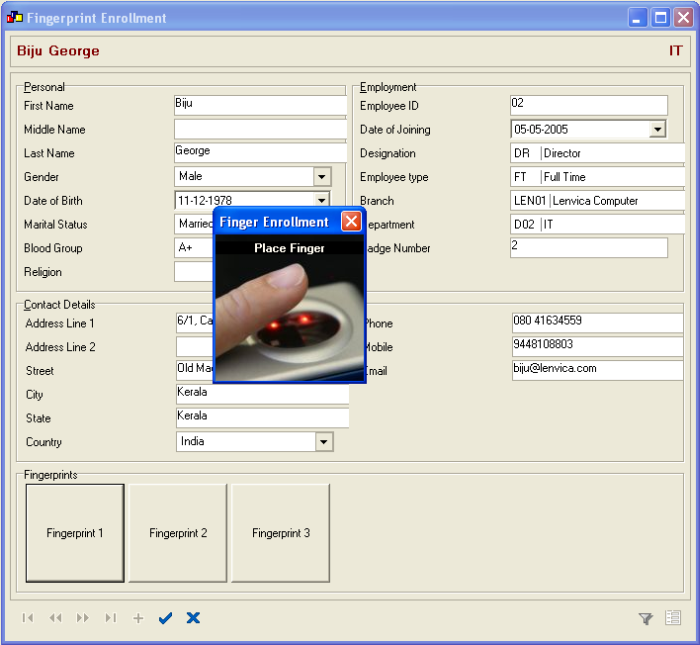
Place your finger on the scanner so as to scan and save a fingerprint image as shown below.
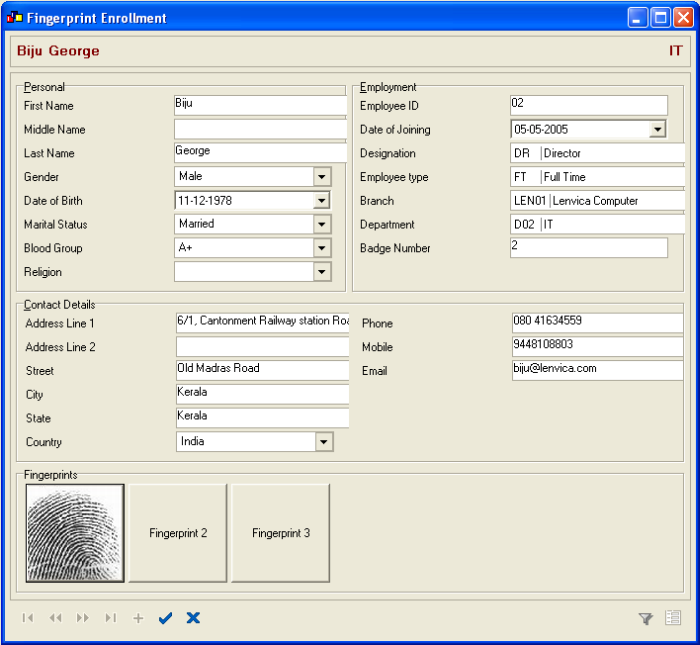
Similarly save two more fingerprint images of the same finger.
Copyright (c) 2003-2008 Lenvica Computer Solutions


