A shift day program is the building block for a shift duty work plan. A shift day program is created for 24 hours, necessarily not on the same day. It may overlap into two days. Pre defined Shift attendance types are used to create a shift day program. Shift attendance types are assigned against time slots to create shift day program.
Overview Screen: Lists the Shift day programs available
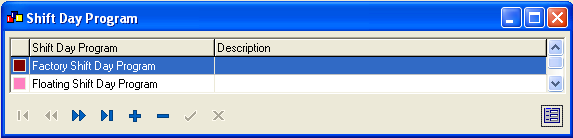
Detail Screen: Displays the
details of the selected Shift day program
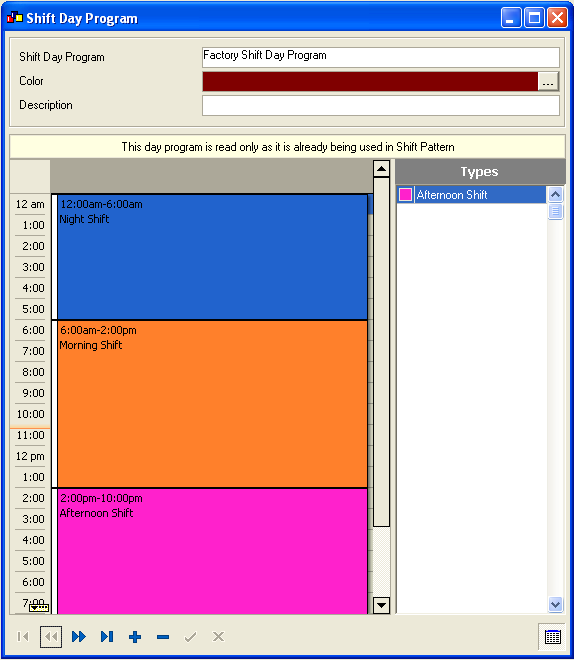
Creating a shift day program
On the shift day program screen the available shift attendance types can be found. More attendance types can be added using the attendance-types screen. There is a day component on the screen on which time slots are visible. To create a shift day program the attendance types are to be assigned against the time slots on the day component. The steps involved are,
-
Select an attendance type. The selected type will be highlighted in the list.
-
Select a time slot by clicking and dragging the mouse from the desired start time to desired end time.
-
A data entry window will pop up. Any correction required to the start time, end time or the attendance type can be made here.
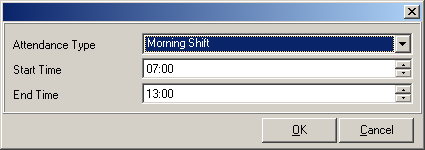
-
A stripe on the day component with the color of the selected attendance type will be created denoting a time slot.
-
According to the plan more time slots can be created in the same way.
Other than the time slots, there are some more information required to create a shift day program.
-
A unique name for the shift day program
-
A unique color for the shift day program
-
If required, description for the shift day program for better understanding
Modifying a shift day program
A shift day program will be used to create
shift patterns. Once a shift day program is used in a shift
pattern, it cannot be modified. The shift day program becomes read
only after that. The information whether the shift day program is
modifiable or not can be found on the screen itself, when the shift
day program is opened.
Note:
A video of creating a shift day program is
available in the video help file. It will be useful in
understanding the creation of the shift day program
easily.
Copyright (c) 2003-2008 Lenvica Computer Solutions


