This interface handles most of the settings related to the functioning days, functioning time of the organization.
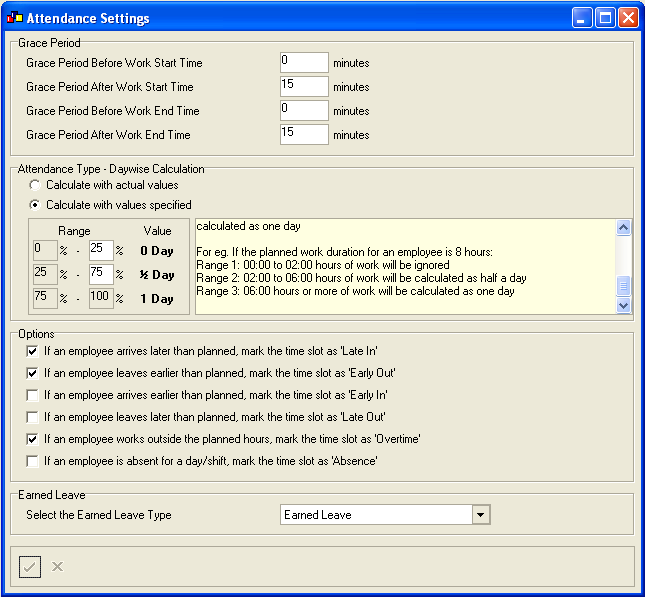
The screen has the following information:
| Grace Period Before Work Start Time |
If an employee arrives earlier than planned, but if the duration is less than the grace period specified, then the duration will be ignored. For eg: If graceperiod is specified as 10 minutes, and an employee arrives earlier by 8 minutes, then the duration of 8 minutes will be ignored. The employee is considered to have arrived on time. |
| Grace Period After Work Start Time |
If an employee arrives later than planned, but if the duration is less than the grace period specified, then the duration will be ignored. For eg: If graceperiod is specified as 10 minutes, and an employee arrives later by 8 minutes, then the duration of 8 minutes will be ignored. The employee is considered to have arrived on time. |
| Grace Period Before Work End Time | If an
employee leaves earlier than planned, but if the duration is
less than the grace period specified, then the duration will be
ignored.
For eg: If graceperiod is specified as 10 minutes, and an employee leaves earlier by 8 minutes, then the duration of 8 minutes will be ignored. The employee is considered to have left on time. |
| Grace Period After Work End Time | If an employee leaves later than planned, but if
the duration is less than the grace period specified, then the
duration will be ignored.
For eg: If graceperiod is specified as 10 minutes, and an employee leaves later by 8 minutes, then the duration of 8 minutes will be ignored. The employee is considered to have left on time. |
| Attendance Type - Daywise Calculation |
If 'Calculate with actual values' is selected the actual attendance values form the Attendance screen is considered for salary calculation. If 'Calculate with values specified' is selected : All percentage values indicate a percentage of planned work duration for a day. The daywise calculation of attendance types are affected as specified below: Range 1 : 0% to 25% - 0 Day Range 2 : 25% to 75% - ½ Day Range 3 : 75% to 100% - 1 Day For eg. If the planned work duration for an employee is 8
hours: |
| If the employee arrives later than planned, mark the time slot as 'Late In' |
This option works with the attendance type, 'Late In'. If this option is set, employees arriving later than planned will be marked with the attendance type 'Late In'. |
| If the employee leaves earlier than planned, mark the time slot as 'Early Out' |
This option works with the attendance type, 'Early Out'. If this option is set, employees leaving earlier than planned will be marked with the attendance type 'Early Out'. |
| If the employee arrives earlier than planned, mark the time slot as 'Early In' |
This option works with the attendance type, 'Early In'. If this option is set, employees arriving earlier than planned will be marked with the attendance type 'Early In'. |
| If the employee leaves later than planned, mark the time slot as 'Late Out' |
This option works with the attendance type, 'Late Out'. If this option is set, employees leaving later than planned will be marked with the attendance type 'Late IOut'. |
| If the employee works outside the planned hours, mark the time slot as 'Overtime' |
This option works with the attendance type, 'Overtime'. If this option is set, employees working outside planned hours will be marked with the attendance type 'Overtime'. |
| If the employee is absent during the planned hours, mark the time slot as 'Absence' |
This option works with the attendance type, 'Absence'. If this option is set, employees who are absent for the work time will be marked with the attendance type 'Absence' |
| Select the Earned Leave Type |
Select the paid leave type |
Copyright (c) 2003-2008 Lenvica Computer Solutions


