Holiday screen handles the management of official holidays and holiday authorization of employees. This screen allows the user to create holiday entries and specify the list of employees who are authorized to avail the holiday. This information is further used to calculate the actual work information of the employee in the Attendance module.
Creating a holiday & authorizing employees
The holiday overview screen contains
a year calendar and a list of types of holidays. Types of holidays can be created by the Administrator
user only.
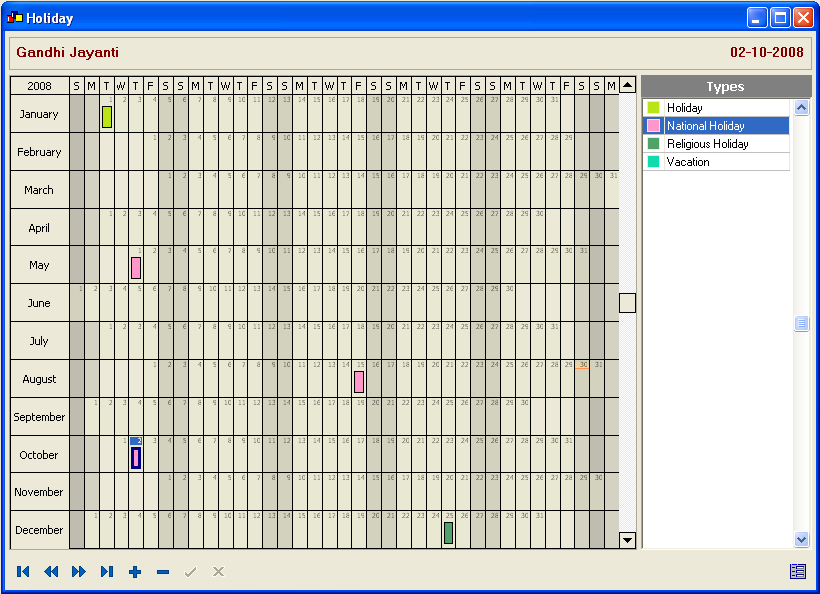
To create a new holiday,
-
Select the type of holiday
-
Select the date/day on which the holiday has to be created on the calendar.
-
Go to the detail screen.
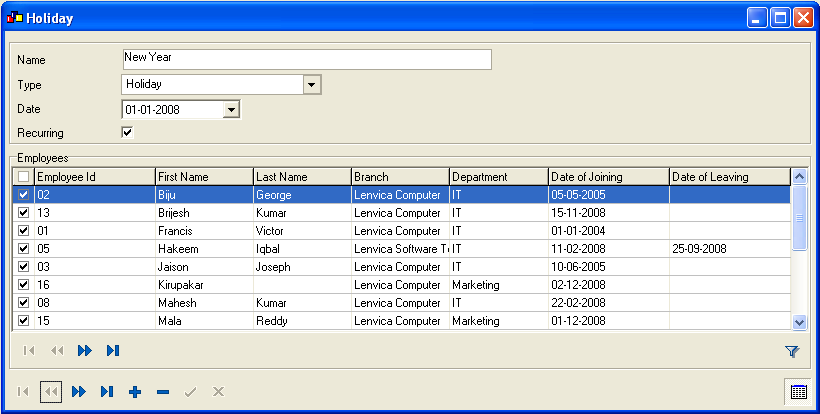
-
Enter the details to create the holiday
-
Name of the holiday
-
Change the type of holiday if required
-
Change the date if required
-
Specify whether it is a floating holiday. A floating holiday is a holiday that repeats on the same date every year. If a holiday is specified as floating holiday, it will be copied to the coming years too.
-
-
Select the employees who are authorized to avail this holiday. (It is possible to select all the employees together, using the ‘Select All’ check box)
-
After assigning the holiday to employees, it can be saved using the Attend HRM Toolbar. The holiday will be saved. The holiday will appear on the Attendance screen of all the employees who are authorized to avail the holiday.
Copyright (c) 2003-2008 Lenvica Computer Solutions


